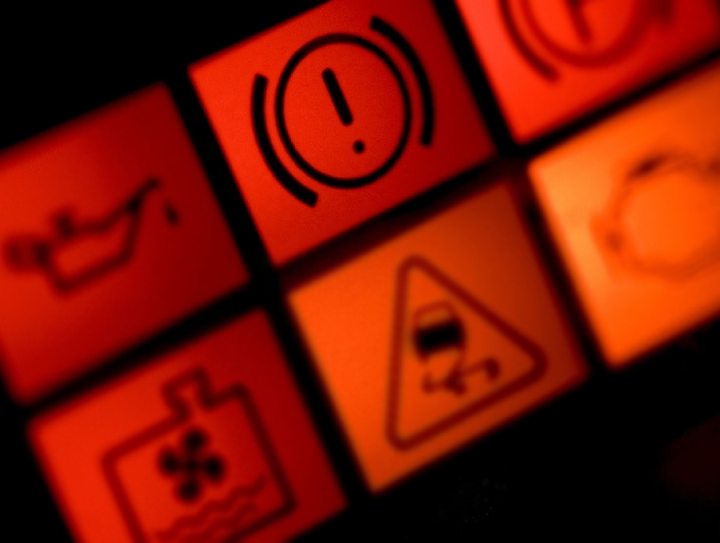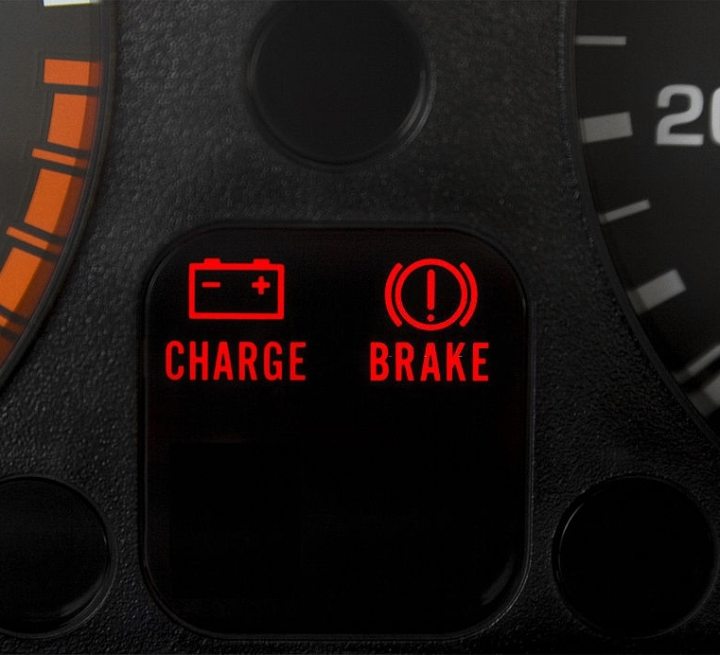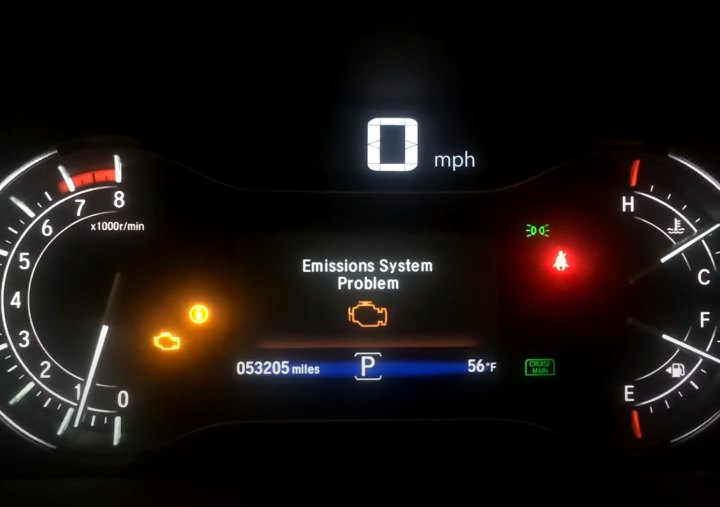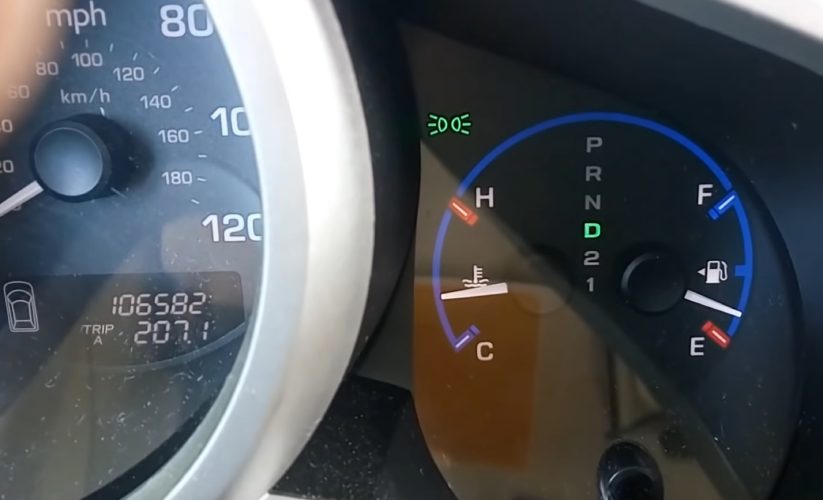With the advancement of automotive technology, important features of vehicles are being placed under the control of sophisticated computer systems. The Tesla brand is no different; it gives its users premium features easily accessible from the screen of their car’s computer system.
However, this comes with a downside. Being computer-related, glitches are not completely unavoidable. Therefore, these glitches might affect certain car features, such as the media streaming services. When this is affected, you might notice the Tesla streaming loading error.
The Tesla “Streaming Loading Error” will prevent you from streaming music from your mobile phone and oftentimes can be fixed by turning off your car or by resetting the infotainment system. You might also need to check that your Tesla’s software is up to date.
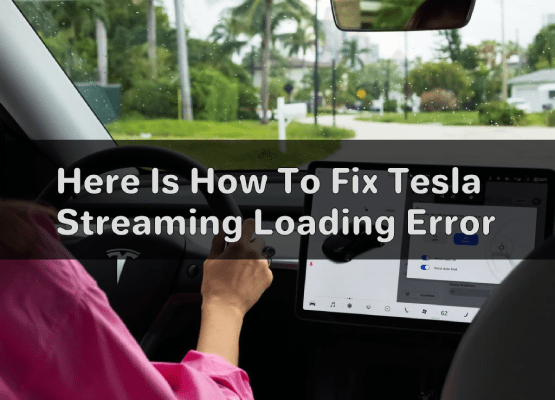
How do you fix the Tesla streaming loading error?
Tesla streaming loading error can be tackled with any of the following methods:
- Turn off the car. This might not work for your vehicle, but it works for some users. Try turning off your car for a few minutes and turning it back on.
- Disconnect the internet of your car. If your internet is the problem, this might work for you. You could switch to your phone’s hotspot to check if it’ll correct the loading error.
- Reset the infotainment system. This method tends to work for more users. After the reset, try streaming music again.
- Check if your car needs an update. You might have an issue if your car’s 3G coverage has been dropped. You might have to update your car at a service center for it to work.
How do I stream music on Tesla?
You can stream music on your Tesla by using various media streaming apps available in your market region. You could use Spotify, YouTube, Netflix, Tidal, TuneIn, Caraoke, or other services to stream music and other online content.
You can connect your phone to your Tesla through Bluetooth and stream music that way, or you can install Spotify, Tidal, and other streaming apps straight on your car.
How do I reset my Tesla Infotainment system?
If you are experiencing issues streaming music on your car, you might try resetting your infotainment system to tackle the issue.
- Press down the two scroll wheels at the same time.
- Hold them for a few seconds till the screen goes off.
- The screen will restart after about 10 seconds.
- The tesla logo will pop up, and after about 10 more seconds, the system will come back on.
Resetting the infotainment system on your Tesla is a piece of cake, and you should not face any difficulties.
How do you soft reboot a Tesla?
A soft reboot allows you to restart the software of your Tesla while keeping the power supply to the electronics; no recharge or discharge occurs, though. Soft rebooting your Tesla restarts the touchscreen, instrument cluster, or the entire car.
The soft rebooting procedure will depend on your Tesla model, but I will cover every model below.
How to soft reboot Tesla 3/Y
The soft reboot of a model 3 and Y is pretty straightforward. Before performing a full vehicle reboot, you could try resetting the touchscreen first. If you go through your user’s manual, you might see the full vehicle reboot as ‘power cycling.’
Touchscreen soft reboot Tesla 3/Y
- Hold the scroll wheels till the screens go out.
- Once the screen goes off, both the information cluster and the touchscreen should reset after 10 to 30 seconds.
Although the reboot while driving, it is still best to park the car before performing the reset.
Full vehicle soft reboot Tesla 3/Y
You can use two options to perform a full vehicle reset on a model 3 and Y.
Option 1
- Park the car and shut all the doors.
- Hold down the brake pedal.
- Hold down the scroll wheels at the same time.
- Ensure you keep the pedal and scroll wheels down till the screen comes back on.
Option 2
- Park the car and shut all the doors.
- Navigate to controls, select safety and security, and click on power off.
- After selecting power off, do not touch any part of the car for about 2 to 5 minutes.
- When the waiting time is up, you can open the door or press the brake to start the car.
How to soft reboot Tesla S/X
Touchscreen soft reboot Tesla S/X
- Hold the scroll wheels on your steering wheel.
- Keep holding down the buttons till the screen goes off.
- The touchscreen will come back on after about 30 minutes. You can try testing the screen after it comes back on.
Full vehicle soft reboot Tesla S/X
This reset is impossible if the car is not parked.
Option 1
The ‘power off’ option from the control setting is the same as that of models 3 and Y.
Option 2
- Park the car and ensure all doors are shut.
- Hold down the brake pedal.
- Hold down the scroll wheels as well as the two buttons above the scroll wheels. (only the scroll wheels are held down for the model 3/Y soft reboot).
- Keep the brakes, scroll wheels, and buttons held down till the screen comes back on.
Although you can keep driving when performing a soft reboot of your touch screen, parking the car before starting is safer. You would still be able to drive, but you’ll not be able to engage certain system features. For instance, while the reboot is ongoing, you’ll be unable to control your headlight till the reboot is completed. Your HVAC system will also be temporarily unavailable till the screen is back on.
Why does my Tesla say no connectivity?
Your Tesla might prompt a no connectivity alert if you drive a pre-June 2015 model S with MCU1. The connectivity issues started around February 2022 for these cars. The issue will affect maps, mobile internet, and media streaming services because AT&T has dropped the 3G coverage.
If you experience this issue, you will not be able to reverse it by resetting your car. Instead, you have to go to a certified service location to get an LTE mode installed.
Conclusion
If your streaming service is still not working after resetting your infotainment system, take your car to your local dealership for an inspection.
A soft reboot most times addresses issues such as the touchscreen being unresponsive; hence do not attempt a hard reset except that it is your last resort or a Tesla service representative is recommending it.
Every since I was a little boy, I can remember spending the afternoons in my dad’s repair shop. I got my first car at 16 and it was the best feeling ever!
I have contributed to various automotive publications but decided it’s finally time to settle for something constant.